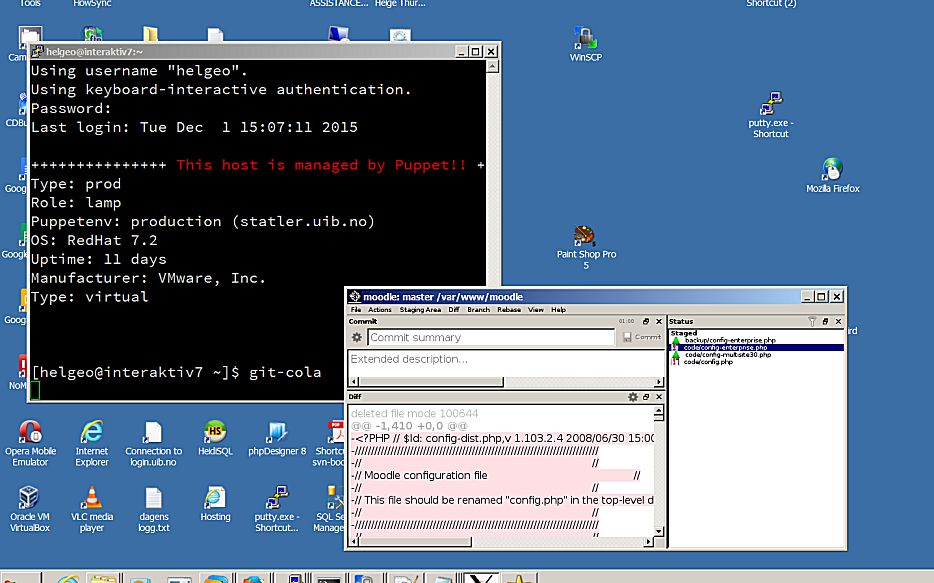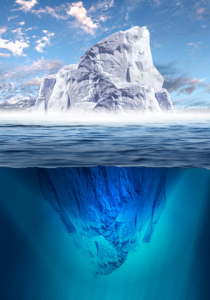Have you been working with tables in Mediawiki? It is a somewhat gnarly process. The mediawiki markup for a small example table is like this:
{|
|Orange
|Apple
|-
|Bread
|Pie
|-
|Butter
|Ice cream
|}
The result on the Mediawiki article will then be shown like this:
| Orange | Apple |
| Bread | Pie |
| Butter | Ice cream |
This is fine with small tables, but when they grow in length, it’s getting more difficult to edit.
With Mediawiki Forms, you can add functionality so that you will get a HTML form to edit your data.
Here is an example that shows data being edited with a HTML form in Mediawiki. This makes it much easier for a user to add and edit data, compared to edit mediawiki table markup:
The downside of Mediawiki Forms is that it is slightly difficult to get started. One need to install this extension: https://www.mediawiki.org/wiki/Extension:Page_Forms
After that you have to create a template, then a form based on that template. In the process one also creates a category.
I recommend that one read this page carefully: https://www.mediawiki.org/wiki/Extension:Page_Forms/Quick_start_guide
and remember adding forms to a Mediawiki site might take you a bit more time than you might think.
It is worth it though, especially if you have spreadsheet like data in the form key-value that you like to have presented on the web, and at the same time want your users to easily add and change existing data in your wiki.
Good luck!